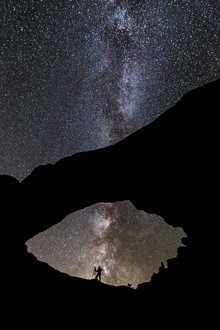That You Were Never The Same?
How To Take Great Travel Videos With Hidden Smartphone Features
You May Not Know About

With smartphone technology improving almost daily … it seems … creating stunning travel videos has become accessible to almost anyone. It’s so good that it has become sophisticated. Modern smartphones come ready-to-go with advanced features that can boost your videography skills to pro level.
Here are 3 hidden features in your smartphone that will help you shoot more professional looking videos whether you want to save, share or sell them as stock footage or business videos.
1. Did You Know That Your Phone Can Shoot 4K … And Now … 8K Video? 4K has double the resolution of HD. This means if you take videos for personal use or if you’re looking to sell them commercially on a stock footage site, your video editor can zoom in so you can add motion to your video without losing too much resolution. Even if you zoom in halfway, you’re still looking at full HD.
Go into your video feature. Top left, click on the where it says “HD”. It’ll then show 4K. Make it a habit to always shoot in 4K. Or 8 K if you have it. You can always crop and edit as you have double the resolution to work with.
While 4K video has been the standard for high-definition recording, some of the latest smartphones have taken a leap forward with 8K video capabilities. Unfortunately, not with iPhones. At least not yet.
Shooting in 8K offers four times the resolution of 4K providing unparalleled detail and flexibility in post-production. This is particularly beneficial for content creators and video editors as it allows for significant cropping and zooming without compromising image quality.
Devices like the Samsung Galaxy S25 series support 8K recording at 30 frames per second (fps). If you have one of these phones, open your camera app and navigate to the video settings. Select the 8K option. By consistently recording in 8K, you will ensure that your footage is future-proofed and maintains the highest possible quality even when edited or viewed on larger displays.
iPhones have a limit of 4K. It's not really an issue though since 4K is amazing. Even the latest iPhone 16 Pro is not able to record in 8K though. This is due to a combination of factors including storage capacity and the size of 8K videos.
- 8K videos are very large in size and the iPhone 16 Pro's base storage capacity is unable to support 8K recording.
- The iPhone 16 Pro doesn't have a slot for external storage which would help with the storage issue.
- Apple's ProRes videos can use up a lot of storage space requiring users to transfer videos before recording more in the same format.
While the iPhone 16 Pro can't record in 8K, it can record in 4K at up to 120 fps when connected to an external storage device. 4K is considered Ultra HD and it offers a lot of detail.
4K Recording On Specific iPhones
- iPhone 15 Pro and iPhone 15 Pro Max: can record 4K at 60 fps when connected to an external storage device.
- iPhone 16 Pro and iPhone 16 Pro Max: can record 4K at 120 fps when connected to an external storage device.
- iPhone 14: can record 4K Dolby Vision video at 24, 25, 30, or 60 fps.
- iPhone 12 Pro: can shoot in 4K at 60 fps.
- iPhone 11: supports 4K video at up to 60 fps.
Changing The Video Recording Settings On An iPhone
To change the video recording settings on an iPhone:
- Open the Camera app
- Switch to Video mode
- Use the quick toggles in the top-right corner to switch between HD or 4K

2. Capture Dramatic Moments with Advanced Slow-Motion
Did you know that you can shoot slow-motion video? This is done by increasing your frames per second and is done automatically with one setting. It slows down your footage without making it look jerky.
Go into the section where you toggle photo, video, time lapse, etc. You just click on slo-mo. You can even change the number of frames from 120 to 240 (super slow-motion). It just looks a little more magical.
Slow-motion videography adds a cinematic touch to your travel videos so you can highlight intricate details and create dramatic effects. The most recent smartphones have enhanced this feature by increasing frame rates and incorporating artificial intelligence (AI) to smooth out footage.
The Samsung Galaxy S24 Ultra … for example … offers AI-generated slow-motion capabilities. Seamless slow-motion videos are created by generating interim frames even after recording. To utilize this feature, switch to the slow-motion mode in your camera app and select your desired frame rate.
Experimenting with higher frame rates, such as 240 fps or even 960 fps, can yield ultra-slow-motion effects perfect for capturing fast-paced scenes like waterfalls or bustling markets.
iPhones have a slow-motion recording feature that can be adjusted depending on the model. You can also edit videos to change the playback speed.

3. Leverage AI-Powered Video Editing Tools
Your phone will edit videos for you. It will add titles, music and put all the clips you shot together. Go into the section “For You”. Then go into “Memories”. Choose a certain location. Click on that and your phone will have created a video for you. You can click on the added feature (top right) and edit the music, titles, etc.
Editing travel videos directly on your smartphone has also become even more intuitive lately thanks to AI-powered tools that automate complex tasks. These features can compile clips, add music, and apply transitions enabling you to create polished videos without the need for extensive editing skills.
Apple's latest iPhone 16e, for instance, integrates the Apple Intelligence AI system which offers advanced photo and video editing tools. To access these, navigate to the "For You" section in your Photos app, then select "Memories."
Here, your device automatically curates and edits your footage into cohesive videos. You can further customize these by adjusting music, titles, and even the pacing of the video, ensuring your travel stories are told exactly how you envision them.

Additional Tips for Enhancing Your Travel Videos
Utilize Optical Zoom for Close-Up Shots: Some modern smartphones come equipped with advanced optical zoom capabilities. You can capture distant subjects with amazing clarity. Utilizing optical zoom ensures that image quality is maintained as opposed to digital zoom which can degrade the resolution. This feature is particularly useful for capturing wildlife or architectural details from afar.
Experiment with Different Frame Rates and Resolutions: While 8K offers the highest resolution, it also consumes more storage space and may require more processing power during editing. Depending on your project's needs, 4K is more than adequate at 60 fps for smooth motion or 1080p at 240 fps for high-quality slow-motion. Adjusting these settings allows you to balance quality and storage considerations effectively.
Take Advantage of Pro Modes: Many smartphones offer "Pro" or "Manual" modes granting you control over settings like ISO, shutter speed, and white balance. Using these settings can help you adapt to various lighting conditions and achieve the desired aesthetic for your videos. For instance, increasing the shutter speed can reduce motion blur in fast-paced scenes while adjusting the white balance. This ensures more accurate color representation.
Ensure Adequate Lighting: Good lighting is crucial for high-quality video. Whenever possible, shoot in well-lit environments or during the golden hours (shortly after sunrise or before sunset) to take advantage of natural lighting. Modern smartphones perform admirably in low-light conditions but ample lighting ensures video clarity while reducing noise.
Stabilize Your Shots: While many smartphones come with optical image stabilization (OIS), using a handheld gimbal or tripod can further steady your shots resulting in professional-looking footage. Stabilization is especially important when recording in high resolutions where even minor shakes can be more noticeable.
By learning to use these advanced features, you can elevate the quality of your travel videos to make them as vivid and captivating as your adventures. Modern smartphones are powerful tools for videography. With a little practice, you can exploit their full potential to create stunning visual accounts of your journeys.
Have A Comment or Story
About This Topic?
Do you have a comment or story about this article? Share it!